Table of Contents
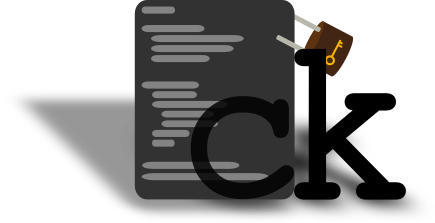
ck
The Config Keeper
Have you ever wondered:
"Jeez Luiz, how can I manage all my configs across my desktop and server?"
– You
or maybe:
"How can I possibly keep all my configs in sync across computers?"
– You again
ck is the solution you've been looking for all your life.
With it you can keep track of all the configs you cherish and love, and store them neat and tidy in a folder you can later sync using your favorite sync solution (git, nextcloud, rsync). You can even gift your precious data to Google and use GDrive (not recommended!!).
After you create your local config db you can list them, edit them and even search in them, all within the comforting hands of ck, your faithful companion.
You can also use ck to store sensitive configurations (with passwords, etc) and instruct it to save them in a different folder, so they won't be in the same place with the normal ones (in the event you want to share your configs with the rest of us).
Technicalities
Upon adding a config to ck, it moves it to the specified folder and adds a symbolic link
back where it came from (ln -s).
Make sure that the target program can read it's configuration from a symlink (the vast majority should).
Download
Go ahead and download ck and give it a try. It comes with a help sub-command that explains any inquires you might have.
Grab the latest zip/tarball from the tag section in the repo and proceed to the build section.
You can also read the manual down below.
build it
requirements
- cmake
- sqlite3-dev
- build tools (gcc/llvm, make…)
make && install
Use -DCMAKE_INSTALL_PREFIX when running cmake to change the install path.
# clone the repo > cd ~/code; git clone https://gitlab.com/grm-grm/ck # make a build directory and enter it > mkdir ~/ck_build; cd ~/ck_build; # run cmake > cmake ~/code/ck # run make > make # install it > make install # run ck > ck
for devs
Please be kind to each other.
CMake options
cmake accepts the following options:
option(CK_DEBUG "Build with debug symbols, asan and warnings") option(CK_TESTS "Make the tests") option(CK_SHARED "Build with shared lib")
To use any one of them append it after the cmake command like so:
cmake -DCK_DEBUG=1 -DCK_TESTS=1 ~/code/ck
compiler
Pick your favorite
> export CC=clang # or > export CC=gcc
# clone the repo > cd ~/code; git clone https://gitlab.com/grm-grm/ck # make a build directory and enter it > mkdir ~/ck_build; cd ~/ck_build; # run cmake > cmake -DCK_DEBUG=1 -DCK_TESTS=1 ~/code/ck # run make > make # check ck > ./test-ck # run ck > ./ck
tests
The testing "suite" is a bash script that runs regression
and unit tests. Regression tests are under the tests/ directory
and are bash scripts that test ck functionality. Unit tests reside
under unit/ directory and test the code.
run tests
First make sure you build ck with the -DCK_TESTS=1 option. Then
go to the build directory and type:
$ ./test-ck
test suite
$ ./test-ck -h
ck test suite
use without flags to run all tests
flags:
-u, --unit run only the unit tests
-r, --regression run only the regression tests
-c, --clear remove test files
use if the tests crush unexpectedly
-h, --help, * print this
manual
ck's goal is to assist with the configuration file management. To that end it tries to provides a cli interface that is pretty straight-forward and intuitive.
Example usage:
# initialize new ck $ ck init /path_to/where_you_want/your_configs/to_be \ /path_to/the_secret/directory # add emacs configs ## primary config $ ck add emacs ~/.emacs.d/orgconf.org -p ## secret config, with passwords and naughty words $ ck add emacs ~/.emacs.d/accounts.org -s ## and another one for emacs $ ck add emacs ~/.emacs.d/init.el # add tmux config $ ck add tmux ~/.tmux.conf -p # list the configs $ ck list tree $ ck list paths -t lisp $ ck list programs -t python $ ck list -p emacs # search the configs $ ck search search-term $ ck search "\"search term with spaces\"" $ ck search "\(" #escape symbols
The first command after typing ck is the action you wish to perform. Actions are a very important concept of ck. With an action you can initialize ck, add/delete configuration files to/from it, edit them, list them in various ways and search in their content.
Actions expect their arguments in the order specified below. This is done to reduce the amount of flags one has to pass to ck.
ck configuration
ck uses sqlite to index the configuration files. The init
action creates a .ck directory (under $HOME)
in witch the ckrc and the ckdb reside. The first one contains
the two directories described above while the other one is the
sqlite db.
One can have multiple config directories with different configurations each.
Using the special keyword config (or -c) you can set the path in which ck will search for the .ck directory.
You can prefix every action with this and ck will use the configuration directory of your choice.
Usage:
$ ck config ~/ ... # the default behaviour # /someplace/else must exist or # the action following it must be init $ ck -c /someplace/else ...
Actions
init
or i or -i
init takes exactly 2 arguments.
- config_dir: where all the configs will live
- secret_dir: where all the secret configs will live
Use init to initialize a new ck database.
Usage:
# initialize new ck $ ck init /path_to/where_you_want/your_configs/to_be \ /path_to/the_secret/directory
add
or a or -a
Adds a configuration to the ck database. Add takes 2 to 4 arguments.
- program_name: the name of the program you add a config to
- config_path: the path to the config
- Optional: (order doesn't matter)
- -p: the config will be the primary (relevant on edit below)
- -s: the config will be stored in the secret_dir
Keep in mind:
- The config has to exist.
- If you are adding a config to a program already existing in ckdb make sure to use the same name.
- Each program can have only one primary config.
Usage:
# add config to ck $ ck add program_name config_path [-s] [-p]
list
or ls or l or -l
List stuff ck knows about.
You can use the keywords:
- paths: to print all the paths ck tracks
- programs: to print all the programs ck tracks
- -p progName: (without the "<>") to print the paths of a specific program
With the flag -t and then one of the follwing types one can change the way the list is printed:
- plain: simple listing (default)
- python: print like a python list
- lisp: print like a lisp list
Using the keyword tree ck can list the configurations under their corresponding program, in a treelike structure.
Passing the -a flag will enable the listing of config attributes (secret or primary). It is best used with tree or plain paths.
With the keyword ckconf ck will list it's own configuration values (in ckrc).
Usage:
# list tree structure, with attributes $ ck list tree -a # list paths in python $ ck l paths -t python # list programs in lisp $ ck ls programs -t lisp # list emacs' configurations [with attributes] $ ck ls -p emacs [-a] # list bash configurations in lisp $ ck ls -p bash -t lisp # list ck configuration $ ck -l ckconf
search
or grep or s or -s
Perform infile grep in all the configurations ck keeps track of.
Takes one argument, the search-term.
To search for terms with spaces you have to put them in quotes.
Usage:
# search for parenthesis $ ck search \( # search term with spaces $ ck grep "This is a space" # both $ ck s "(add 2 4)" # and a normal one $ ck -s alias
If you want to use more advanced grep techniques or even a different pattern matching program you can do it like so:
# with xargs $ ck ls paths | xargs grep -E 'A|B' # or in bash $ for i in $(ck ls paths); do grep -E 'A|B' $i; done # or in zsh $ for i ($(ck ls paths)) grep -E 'A|B' $i
edit
or e or -e
Edit configurations with $EDITOR.
Edit takes at least one and up to two arguments.
The first argument is the programName. If the program has a primary configuration edit will open this. If the program has only one configuration edit will open it. If the program has more than 1 configurations and no primary, it will print the avaliable configurations and exit.
The second argument is the configName. If it exists it will open, else it will print the avaliable configurations and exit.
Usage:
# suppose this is our ck instance $ ck list tree -a emacs: |- init.el |- accounts.el [s] |- orgconf.org [p] # edit the primary emacs config $ ck edit emacs # edit a specific emacs config, other than the primary $ ck edit emacs accounts.el